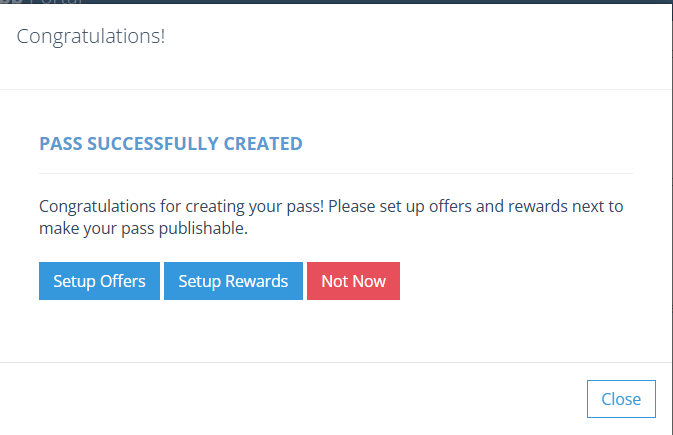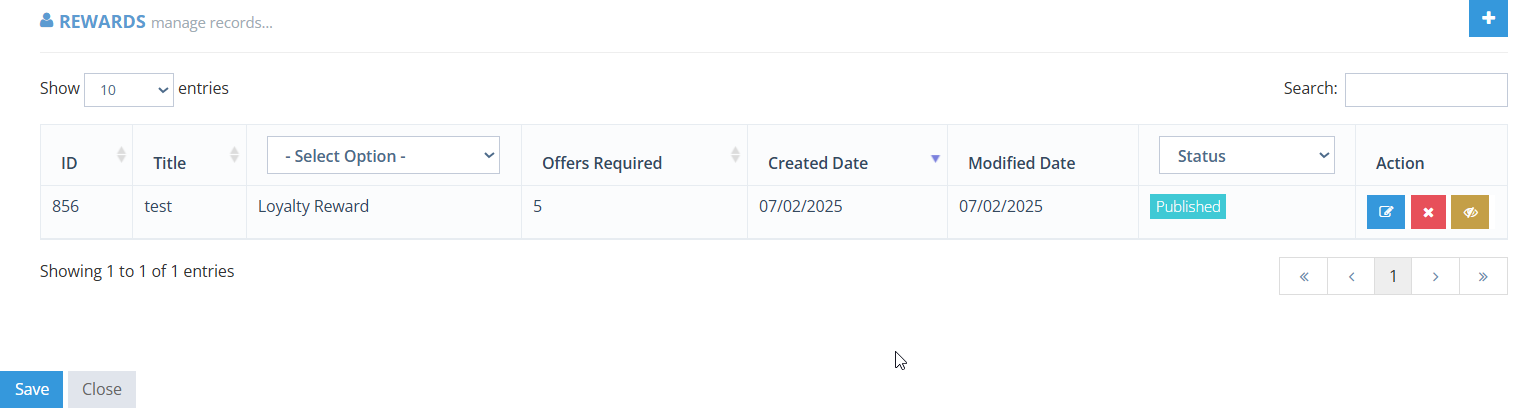How Can We Help?
Challenge Passes
Challenge passes are unique because they offer incentives. Generally, with passes, the sky is the limit! This is also the case for challenge passes, except they feature rewards.
Each challenge pass has the ability to offer a user a physical reward (aka SWAG!) and/or a digital reward (aka a BADGE).
To create a challenge pass, click Passes > Manage Passes > and Add New (top right corner)
Setting up a challenge pass is very similar to setting up any other pass, with the exception for rewards.
Note: A Challenge Pass CANNOT be published unless it has a reward. It can be created, but it will remain in “draft” form and not be seen in the app.
Select Pass Type:
- Challenge
Add a title to your new Challenge Pass.
Dates: Add a start date and end date.
Image: Add an image. The cropper tool is present to help maintain proper ratio for the appearance in the app.
Expiration: Select an option. This is the length of time from the date of purchase that a user must start using their pass. Example, if a user purchases their pass on July 1st, 2025, they have xx amount of days/months to use/complete the pass before it is expired.
Time Limit: Select an option. This is the length of time the user can collect the offers included in the pass. Example, if a user begins using their pass on July 1st, 2025 and the pass has a 1 week time limit, the pass will end on July 8th, 2025.
Price: Add any value to your pass. Note: 0.00 (Free) is acceptable. In the case of 0.00, app users will not be asked to present a credit cart upon checkout.
Description: Describe your pass and all of the great offers that users can redeem!
Rules: Note any/all rules that may apply to this pass. It is recommended to repeat the Expiration and time limits. Let app users know to redeem their offers in front of an employee. Remember to make it clear and easy to understand.
Confirmation Notification: This is the push notification that an app user receives when they purchase their pass. Customize it so that it generates excitement!
Email Confirmation: This is an email that is triggered as a receipt/proof of purchase.
Featured: If this is a featured pass, check this box. The app only allows 3 passes to be “featured” at a time. If you receive an error message here, that means you already have your max limit for featured passes and you must go “uncheck” one in order to check this new pass.
Click SAVE
A popup will appear:
Click “Setup Reward”
This will open the standard “Add Reward” page.
Add all fields:
Type: Loyalty Reward (Physical Reward) or Badge Reward
- Title
- Description
- Offers Required: How many offers does a user need to redeem in order to achieve this reward?
- Size: If this is an article of clothing, add sizes here
- Color: If there are color variations, add them here
- Success Message: This will trigger a popup notification to congratulate and notify an app user that they have successfully redeemed a reward
- Email message: Similar to a Success Message, this message is sent to an app user’s email to notify them of their redemption.
- Pick-Up Available: If you offer the ability to ship or pick-up the reward, check this box. Your app users will be given the opportunity to select which one they prefer. You can now add pick up instructions (Phone numbers, directions, address – anything that they need to know!
- Note: If Pick-Up is available, please set up a PIN in the Cashier section.
- Pick-Up Only – When shipping is not available, select this option. Be sure to add pick up instructions (Phone numbers, directions, address – anything that they need to know!
- Note: If Pick-Up is available, please set up a PIN in the Cashier section.
- Main Image: Add an image to showcase your reward. No image? Not a problem, we will add a branded default image so that the app still looks perfect.
Click “Save and Close
Once you save your reward, you will be directed back to the Challenge Pass. The reward will now appear at the bottom of the pass page. It can be edited, deleted or published/unpublished.
You may follow these steps again to add a badge if you’d like.
NOTE: THIS PASS IS STILL IN DRAFT FORM. TO PUBLISH IT, SCROLL TO THE TOP AND TOGGLE THE DRAFT TO PUBLISHED IN THE TOP RIGHT CORNER.
CLICK SAVE AND CLOSE.