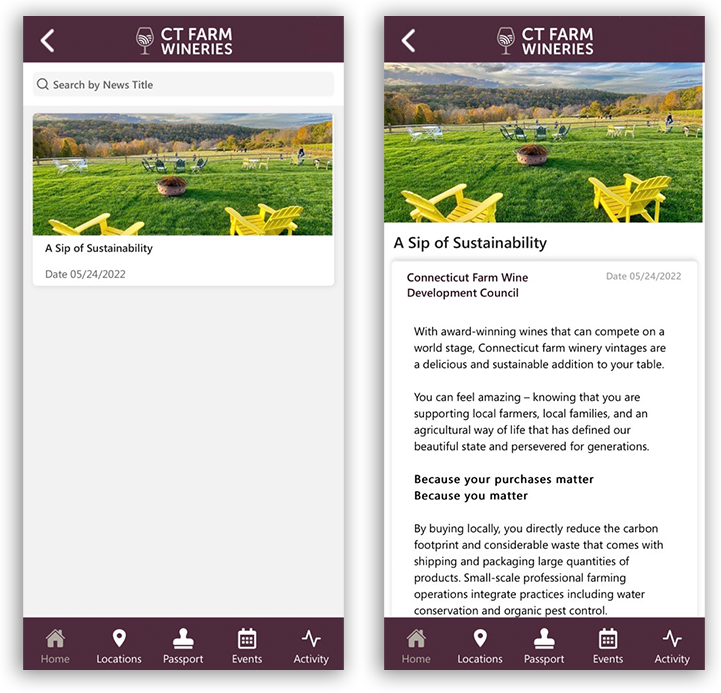How Can We Help?
Managing News
The News section is a great way to keep app users informed. Whether you’re using it as a blog, to make announcements or simply share content, this section is a great marketing tool.
On the left hand menu, click “Content Management” > News
To create a news article, click on the blue + sign in the top right corner.
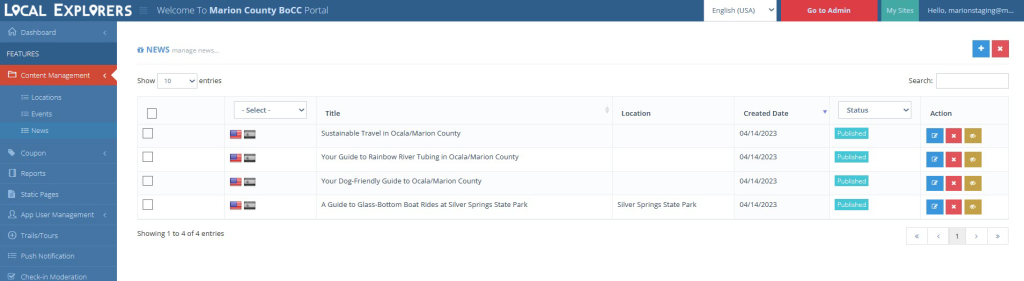
To later edit your saved news article, click the blue button under Action.
Creating a news article is a breeze.
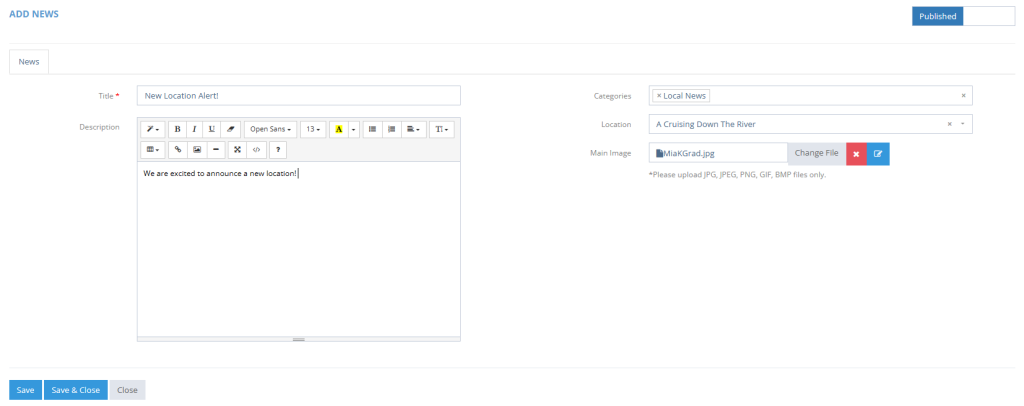
Add content to the following:
Title- Grab their attention! Make sure that your title is catchy.
Description- Add copy and images to describe your news article. NOTE: Please do NOT copy and paste code directly into the editor from the web. Massive amounts of code or huge images can break the page or even the news section. Please add the content carefully, OR click the HTML tab on the editor, paste your copy and then click back to style.
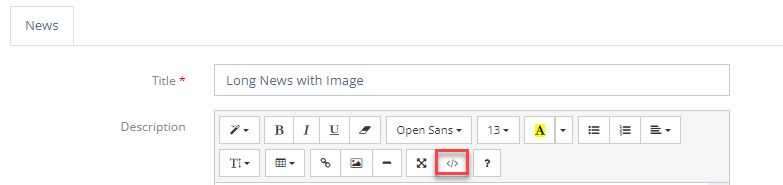
Adding Image to the body of your news article: You can add images to the body of your news article by clicking the image icon in the editor.
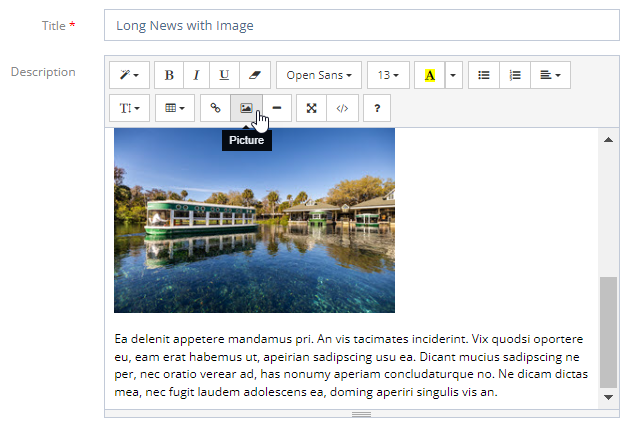
Be sure that your image is sized to approximately 300px or less. Large images can also break the news section.
Categories- Categorize your news by Announcements, Industry News, or Specials.
Location- Select place that corresponds to the news article from drop down.
Main Image- Select an image that really enhances and promotes your news article. (Format: .jpeg, .png.)
Click Save and Close on the bottom left to save news article.