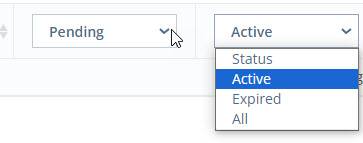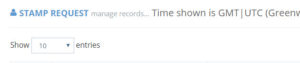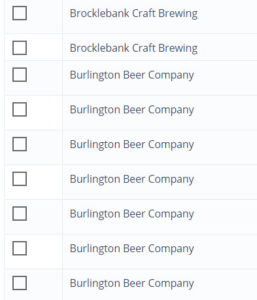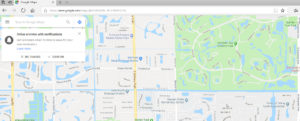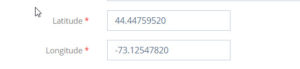How Can We Help?
Manual Stamp Request Tips and Suggestions
NEW – Enhanced View/Filter Improvements (Fall 2023)
In order to improve speed and functionality, the Manage Stamp Request section now defaults to “Pending” requests. When you click “Manage Stamp Requests”, you will see a list of PENDING stamp requests that need to be managed.
You can toggle in the “Status” fields to view: Active Stamp requests, Expired Stamp Requests (this only applies is your passport resets) and all manual stamp requests. You can also filter Pending Requests, Approved Requests and Rejected Requests.
The SEARCH field will return ALL results for users and locations.
Identify locations that have frequent manual stamp requests
From the Local Explorers admin you can sort and filter stamps to identify a pattern in the date.
- Navigate to Passport Program > Manage Stamp Request
- Change view to show all entries
3. Click on the small arrows (to the right of the “title” header) to sort the locations by brewer (alphabetical order)
Scan through the list and see if any brewers seem to have several manual stamp requests. We can see below that this particular location (example) has more manual stamp requests than other brewers. This might tell us that their GPS coordinates need to be updated.
Next, navigate to that Location Portal to view their current GPS coordinates – Members > Invitation List. Select the Location and click: Content Management > Locations
Validating Google GPS Coordinates
In a separate tab or window, Visit www.maps.google.com
Search for the location in the upper left hand field
The Google Maps Coordinates can be found in the URL (See Image Below)
If the coordinates in Google Maps do not match the coordinates listed for this location, click “edit” for that brewer location, update the latitude and longitude coordinates on the right hand side and click “Save and Close” at the bottom.
Manual stamp data provides insight into problem areas related to GPS and stamp validation.
Identify locations that have frequent manual stamp requests
From the Local Explorers admin you can sort and filter stamps to identify a pattern in the date.
- Navigate to Passport Program > Manage Stamp Request
- Change view to show all entries
3. Click on the small arrows (to the right of the “title” header) to sort the locations by brewer (alphabetical order)
Scan through the list and see if any brewers seem to have several manual stamp requests. We can see below that this particular brewer (example) has more manual stamp requests than other brewers. This might tell us that their GPS coordinates need to be updated.
Next, navigate to that Brewer Portal to view their current GPS coordinates – Members > Invitation List. Select the Brewer and select: Content Management > Locations
Validating Google GPS Coordinates
In a separate tab or window, Visit www.maps.google.com
Search for the Brewer in the upper left hand field
The Google Maps Coordinates can be found in the URL (See Image Below)
If the coordinates in Google Maps do not match the coordinates listed for this location, click “edit” for that brewer location, update the latitude and longitude coordinates on the right hand side and click “Save and Close” at the bottom.
Manual stamp data provides insight into problem areas related to GPS and stamp validation.
Identify locations that have frequent manual stamp requests
From the Craft Beer Monkey admin you can sort and filter stamps to identify a pattern in the date.
- Navigate to Passport Program > Manage Stamp Request
- Change view to show all entries
3. Click on the small arrows (to the right of the “title” header) to sort the locations by brewer (alphabetical order)
Scan through the list and see if any brewers seem to have several manual stamp requests. We can see below that this particular brewer (example) has more manual stamp requests than other brewers. This might tell us that their GPS coordinates need to be updated.
Next, navigate to that Brewer Portal to view their current GPS coordinates – Members > Invitation List. Select the Brewer and select: Content Management > Locations
Validating Google GPS Coordinates
In a separate tab or window, Visit www.maps.google.com
Search for the Brewer in the upper left hand field
The Google Maps Coordinates can be found in the URL (See Image Below)
If the coordinates in Google Maps do not match the coordinates listed for this location, click “edit” for that brewer location, update the latitude and longitude coordinates on the right hand side and click “Save and Close” at the bottom.