How Can We Help?
Add Rewards
NEW! The Rewards section in the app has had a MAKEOVER!
Photos are not mandatory, but they are highly recommended.
No photo? Don’t worry! We have created a branded default image just for you. If you upload a reward without an image, the default image will appear as seen in the sample image below.
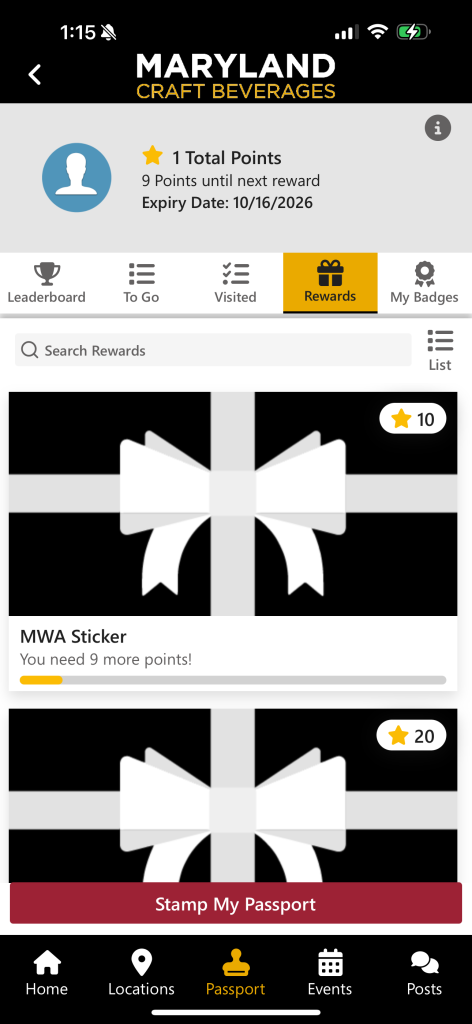
Adding a reward is simple! On the left hand menu, click “Reward” and “Reward List”
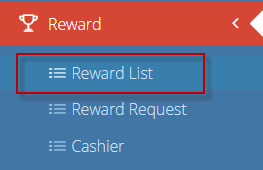
This will display the Reward Dashboard.
To add a new reward, click on the + sign in the top right corner.
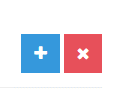
Fill out the form as follows:
Select the Passport Program title
Select Type: Loyalty Reward
Add a detailed description.
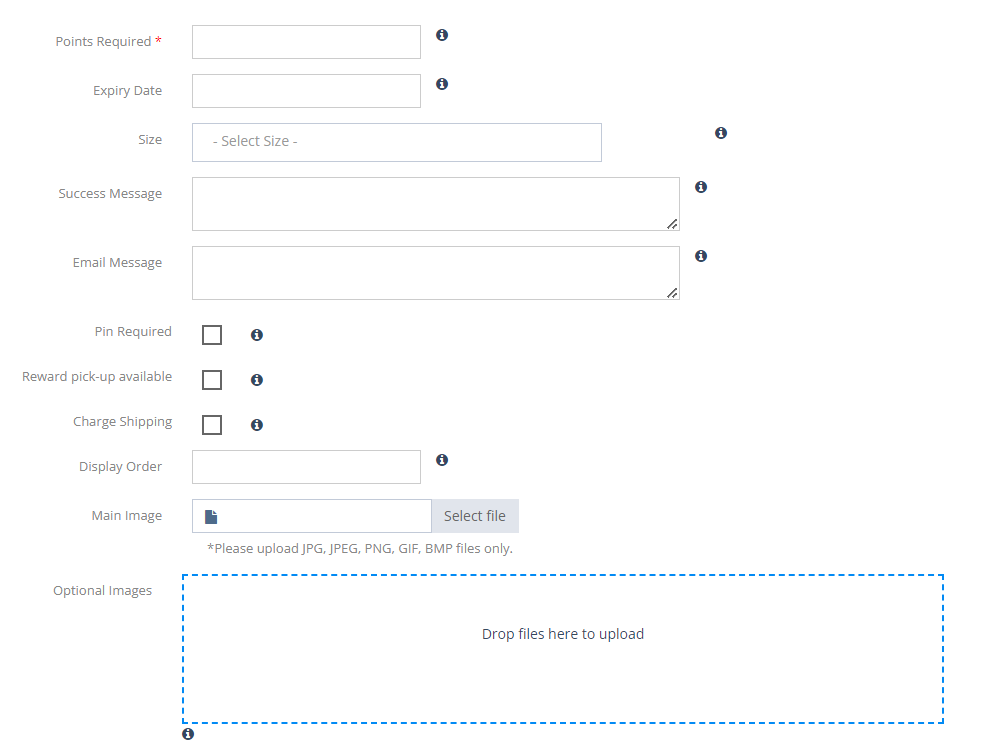
Points Required: How many points does a user need to earn the reward?
Expiry Date: Is the reward short term? This can be left blank if the reward will remain in the passport program.
Size: If the item has size options, select as many sizes as you need. Otherwise, this can be left blank.
Success Message: This will display when the user claims the reward.
Email Message: This will be emailed to the user with their reward redemption confirmation.
Pin Required: If the reward can be physically handed out (at a festival or event), you have the option to assign a PIN. App users will show their phone, have a password entered and receive the reward in person. This eliminates the shipping form and marks the reward as “redeemed” in the passport program as well as the admin section. Learn how to set up a PIN by clicking here.
Pickup Instructions: If you are using a PIN to collect rewards, checking “PIN Required” will create an additional field. Let app users know where to go to collect the reward and how it works! This information will appear on the PIN page in the app.

Charge Shipping: Checking this box will require app users to pay when claiming a reward. Add the amount of shipping for the reward after you have checked the box.
Reward Pickup Available: Select this box if your reward can be shipped OR picked up with a PIN. This box will give app users the option upon redeeming the reward
Add images of your rewards! Entice app users to visit locations, earn points and redeem rewards.
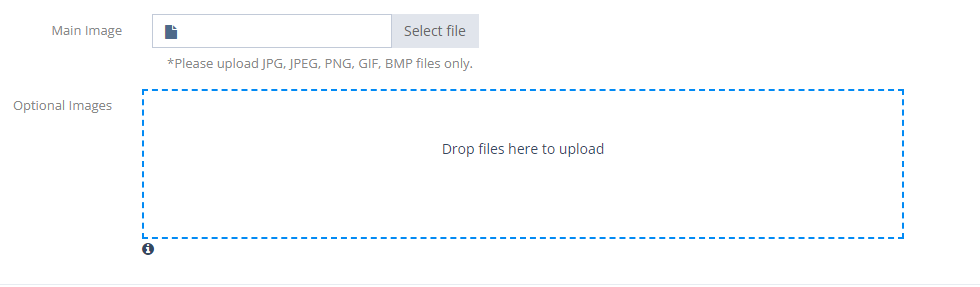
There are 2 image sections: Main Image and Optional Images
The main image is not required, but it’s very beneficial! It will appear on the “Rewards list” and will be the first image to appear when an app user is viewing the reward detail page.
Optional images will appear on the top of the reward detail page. App users will be able to “swipe” and view all images.
IMPORTANT: For image sizing, we recommend a 2:1 ratio, for example 600px x 300px.

