How Can We Help?
Adding A Location to Multi-Passports
For apps that have more than one passport, there may be locations that belong in multiple passport programs. Adding a missing location to a single or multi-passport program is easy!
Log into business.localexplorers.com to begin the process.
Click Passport Programs > Passport Event List

This screen will display every location that is in a passport and the name of the passport that it is in.
- Search for the name of your location to make sure that it is in the correct passport, or any passport at all.
- See the below example: this location is in the Wine Passport, but should also be in the Beer passport
- Click “Add Missing Locations”
- This view is now all locations that are not in a passport
- Change the filter to the desired passport that you’d like to add the location to
- Search for the location
- Click the blue + sign next to the location
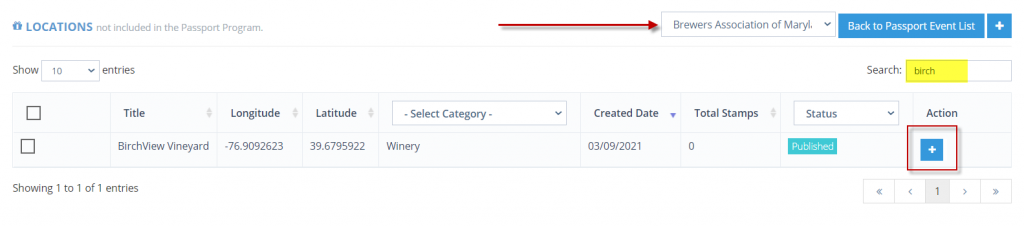
- It will now be removed from that list and will be added into the passport event list.
- When you press the blue + sign, the location will be added to the passport that is displaying in the filter on the top right corner.
- Click “Back to Passport Event List” to return to the published Passport Events. Search for your location to make sure that it was added to the correct passport (s).
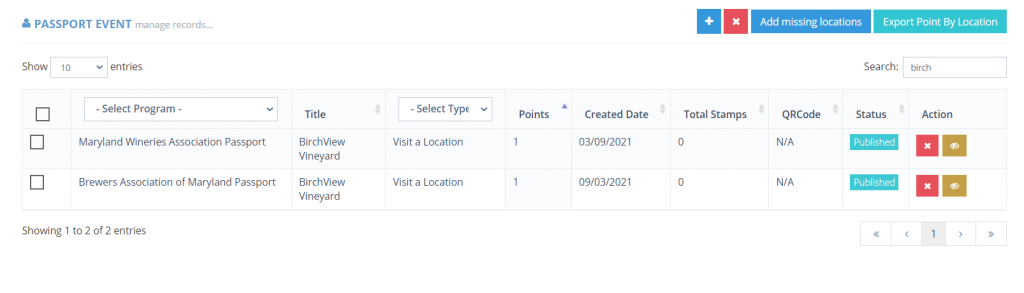
Note: If you have a single passport app, that filter will not appear so all you will need to do is press the blue + sign and the missing location will appear in your passport.

