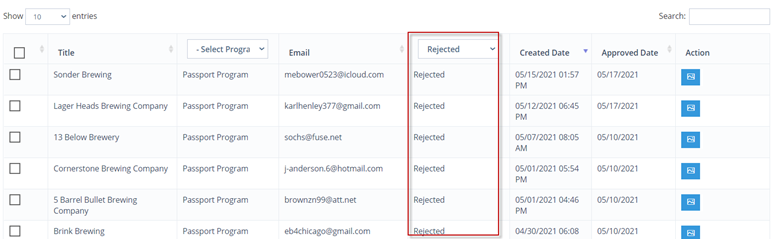How Can We Help?
Managing Manual Stamp Requests
If app users cannot get a stamp with GPS services, they have the ability to request manual stamps. We recommend logging in daily to check manual stamp requests.
To view/manage the manual stamp requests, click Passport Program > Manual Stamp Requests
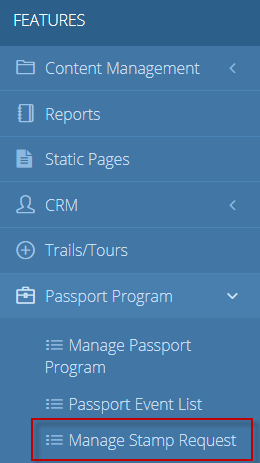
This will display your manual stamp request dashboard.
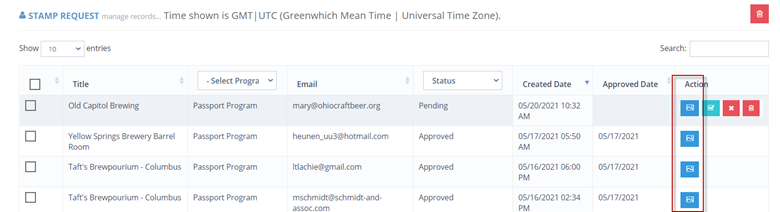
To view the image that was sent with the manual stamp request, click the blue picture icon in the action column.
The image will open in a different window.
To approve the manual stamp request, click the green check button in the “Action” column:

To reject the manual stamp request, click the red X button in the action column. The wording in the pop-up box is the push notification that the app user will receive. It generally states why the manual stamp request was rejected.

Note, once the request is rejected, the action cannot be undone. The app user will need to re-submit another request and photo in order to receive a stamp (point) for that location.
To delete a manual stamp request from the dashboard, click the red trash can button. This will remove the request and it will not be approved or denied. The app user will need to re-submit a photo and request.

Manual Stamp Dashboard Tips:
Use the search bar in the upper right corner to search for a user’s name, email address or location.
The filters are very handy! You can use the filters to search, isolate and gather data.